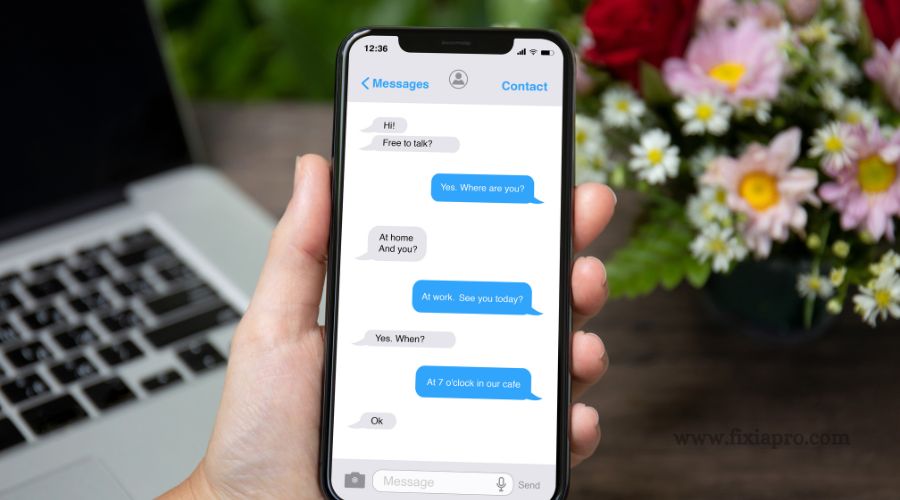In the fast-paced world of instant messaging, encountering glitches can be a source of frustration. One common issue that users face is the inability of Facebook Messenger to save images.
Whether you’re missing out on cherished memories or vital information, finding a solution is crucial for a seamless messaging experience.
In this article, we’ll delve into the possible causes behind this problem and offer practical solutions to get your Messenger back on track.
Why My Facebook Messenger Couldn’T Save Image? Possible Reasons
There are several possible reasons why images cannot be saved on Facebook Messenger. These include network connectivity issues, insufficient storage space on the device, or a bug in the app itself.
Ensuring a stable internet connection and freeing up storage might help resolve the problem.
Privacy Settings
One of the possible reasons why Facebook Messenger couldn’t save images is due to your privacy settings.
Facebook allows users to customize their privacy preferences to control who can interact with their content.
If you have restricted the visibility of your images to a specific audience or set them as private, it could prevent the images from being saved on your device or even within the Messenger app itself.
Device Storage Issues
Another reason for images not being saved properly on Facebook Messenger can be related to device storage issues.
If your device’s storage is full or running low, it may hinder the app’s ability to download and save images.
Clearing up some space on your device can potentially solve this problem and allow images to be saved successfully.
App Updates And Bugs
Regular app updates are crucial for optimal performance and bug fixes. Outdated versions of Facebook Messenger may encounter issues in saving images.
If you haven’t updated the app in a while, it’s recommended to check for any available updates in your app store and install them.
Updates often address known bugs and improve the overall functionality of the app, including the image-saving feature.
App Permissions
To function properly, Facebook Messenger requires certain permissions on your device.
If you have denied or revoked any of these permissions, it may affect the app’s ability to save images.
Checking and adjusting the app permissions for Facebook Messenger in your device settings can help ensure that the necessary access is granted and resolve any issues related to image saving.
Corrupted Image File
Sometimes, the issue may not lie with the Facebook Messenger app itself, but rather with the image file that you are trying to save.
If the image file is corrupted or damaged, it may prevent the app from saving it successfully.
In such cases, trying to download or save a different image can help determine if the problem is specific to that file or a general issue with the app.
Network Issues
A stable internet connection is essential for seamlessly saving images on Facebook Messenger.
Poor or interrupted network connectivity can disrupt the downloading and saving process.
Checking your internet connection strength and stability can help identify if network issues are the cause of images not being saved properly.
Outdated App Version
Similar to app updates, an outdated version of the Facebook Messenger app may have compatibility issues or bugs that hinder image-saving functionality.
Updating the app to the latest available version can potentially resolve such issues and allow images to be saved without any problem.
File Format Compatibility
Facebook Messenger supports various image file formats, such as JPEG, PNG, and GIF.
If you are trying to save an image in a format not compatible with the app, it may result in unsuccessful save attempts.
Verifying that the image file format conforms to the supported formats can ensure successful image saving.
App Cache Issues
Over time, the app’s cache can accumulate temporary files and data, which can cause performance issues and affect the image-saving feature.
Clearing the cache of the Facebook Messenger app can help resolve any cache-related problems and improve the app’s overall performance.
Device Restrictions Or Parental Controls
If you have enabled device restrictions or parental controls on your device, it may limit the app’s functionalities, including image-saving capabilities.
Reviewing and adjusting the restrictions or controls set on your device can help ensure that Facebook Messenger has the necessary permissions to save images.
How to Fix The Issue: Troubleshooting And Solutions
While trying to save images on Facebook Messenger can be frustrating and can prevent you from keeping those precious memories or sharing funny moments with your friends.
But fret not! We have compiled a list of troubleshooting steps and solutions to help you resolve this problem and get back to saving and sharing images on Facebook Messenger seamlessly.
Let’s dive into the different methods that can help you fix the issue.
Checking And Adjusting Privacy Settings
One possible reason why you can’t save images on Facebook Messenger could be due to your privacy settings.
To resolve this issue, follow these steps:
- Open the Facebook Messenger app on your device.
- Tap on your profile picture at the top left corner to access the settings menu.
- Scroll down and select “Privacy” to open your privacy settings.
- Ensure that the “Save Photos” option is turned on. If it’s disabled, toggle it on to enable the saving of photos.
- Exit the settings menu and try saving an image again to see if the issue is resolved.
Clearing Cache And Freeing Up Device Storage
Excessive cache and limited device storage can also interfere with the saving of images on Facebook Messenger.
Consider following these steps to clear cache and free up storage:
- Go to your device’s settings and find the “Apps” or “Applications” section.
- Locate and tap on “Facebook Messenger” from the list of installed apps.
- Select the “Storage” option.
- Click on “Clear Cache” to remove unnecessary data that might be causing the issue.
- If your device storage is nearly full, delete unnecessary files, photos, or apps to create more space.
- Restart your device and try saving an image on Facebook Messenger to check if the problem persists.
Updating The Messenger App
Outdated versions of Facebook Messenger can lead to various issues, including the inability to save images.
Here’s how you can update the Messenger app:
- Open the app store on your device, whether it’s the Google Play Store for Android or the App Store for iOS.
- Search for “Facebook Messenger” and open the app’s page.
- If an update is available, click on the “Update” or “Install” button to download and install the latest version.
- Once the update is complete, relaunch the Messenger app and try saving an image.
Reporting Bugs And Seeking Support
If the above methods don’t resolve the issue, it’s crucial to reach out to Facebook for assistance.
You can report the problem to their support team or seek help from the Messenger community. To do so, follow these steps:
- Open the Messenger app and tap on your profile picture to access the settings menu.
- Scroll down and select “Report a Problem” to report the issue you’re facing.
- Provide detailed information about the problem and any error messages you receive.
- If you can’t find a solution through the support channel, you can also seek help from the Messenger community or forums where fellow users might have encountered and resolved similar issues.
By following these troubleshooting methods, you can tackle the issue of not being able to save images on Facebook Messenger.
Don’t let technical difficulties hinder your ability to cherish and share memorable moments with your loved ones.
Implement the solutions and get back to effortlessly saving and enjoying images on Messenger.
Can a slow internet connection really affect the ability to save images in Messenger?
Yes, a slow internet connection can indeed affect the ability to save images in Facebook Messenger.
The application relies on a stable and reasonably fast internet connection to download and upload content, including images.
Here’s how a slow internet connection can impact image saving in Messenger:
- Delayed Image Download: With a slow internet connection, images take longer to download. If the download process is significantly delayed or interrupted, Messenger may struggle to save the image properly.
- Timeout Issues: Slow connections can lead to timeouts during the image download process. If the download doesn’t complete within a certain timeframe, Messenger may fail to save the image.
- Incomplete Data Transfer: Images are transferred over the internet in packets of data. A slow connection may result in incomplete data transfer, causing the image file to be corrupted or incomplete, making it difficult for Messenger to save it.
- Upload Challenges: When trying to save an image you want to send to someone else, a slow connection can affect the upload process. This can result in the image not being sent or saved successfully.
Is it possible that my outdated Messenger app is causing the issue?
Yes, it is indeed possible that an outdated Messenger app is causing the issue of being unable to save images.
Mobile applications, including Facebook Messenger, regularly receive updates that include bug fixes, security enhancements, and improvements in overall performance.
When your Messenger app is outdated, it may lack the necessary updates to function optimally with the latest features and compatibility standards.
Outdated apps can encounter compatibility issues with the evolving technology, operating systems, and servers they interact with.
In the case of image-saving problems, an outdated Messenger app might struggle to interpret and handle image data correctly, leading to failures in the download or saving process.
To address this issue, it’s advisable to check for updates for the Messenger app on your device’s respective app store (such as the Google Play Store for Android or the App Store for iOS).
By keeping your Messenger app up-to-date, you ensure that you have the latest improvements and fixes, which can significantly contribute to resolving image-saving challenges.
Regularly updating the app helps maintain its compatibility with the latest technologies, enhancing its overall performance and reliability.
Are there specific image file formats that Messenger doesn’t support?
Facebook Messenger primarily supports common image file formats such as JPEG and PNG. These formats are widely used and are generally compatible with most messaging platforms, including Messenger.
However, it’s essential to note that technology and app features can evolve, and platform specifications may be updated over time.
For the most accurate and current information, it is recommended to check the official documentation or support resources provided by Facebook or Facebook Messenger.
If Messenger encounters an image in a less common or unsupported format, it may have difficulty processing and displaying the image correctly.
In such cases, users might experience issues with downloading, saving, or viewing the images within the Messenger app.
Are there alternative storage locations I can set for images in Messenger?
Facebook Messenger typically saves media files, including images, to a default storage location on your device.
The specific options for changing this default storage location within the Messenger app may vary based on your device’s operating system (iOS or Android) and the version of the Messenger app.
For the most accurate and current information, follow these general steps based on your device’s platform:
For Android:
- Open the “Settings” app on your Android device.
- Scroll down and select “Apps” or “Application Manager.”
- Find and select “Messenger” from the list of installed apps.
- Tap on “Storage.”
- Look for an option that allows you to change the default storage location. Depending on your device, this option might be labeled as “Storage location” or something similar.
For iOS (iPhone/iPad):
iOS devices typically do not provide direct access for users to change default storage locations for individual apps. iOS manages app storage automatically.
To free up space, you can regularly delete unwanted photos and videos directly from the Messenger app.
Can I seek help from Facebook Messenger support for these issues?
Yes, you can seek help from Facebook Messenger support for issues related to the app, including difficulties with saving images.
Here are the steps to contact Messenger support:
- In-App Support:
- Open the Messenger app on your device.
- Tap on your profile picture in the top left corner.
- Scroll down and tap on “Help & Support.“
- Choose a relevant topic or browse through the available help articles.
- If you can’t find a solution, look for an option to contact support directly.
- Online Help Center:
- Visit the official Facebook Help Center: Facebook Help Center
- Use the search bar to find articles related to your issue.
- Explore the available resources and troubleshooting guides.
- Community Forums:
- Check if there are official Facebook or Messenger community forums where users discuss issues and solutions.
- Sometimes, community members or Facebook representatives provide assistance.
- Social Media Channels:
- Reach out to Facebook Messenger support via the official Facebook or Messenger social media channels. They may have dedicated support accounts or pages.
- Submit a Bug Report:
- If you believe the issue is a bug, you can submit a bug report. In the Messenger app, you can find this option in the app’s settings or help section.
Keep in mind that the specific steps and options for contacting support may vary over time as Facebook updates its services and interfaces.
If the above steps don’t provide a solution, you can also explore general Facebook support channels.
Conclusion
The inability of Facebook Messenger to save images can be frustrating for users. Despite its convenience and popularity, this limitation can hinder the seamless exchange of visual content. However, there are alternative platforms and methods available to address this issue.
Exploring different messaging apps or utilizing email attachments can provide users with a more efficient way to share and save images. As technology evolves, it’s important to adapt and find solutions that best suit our needs.